BSafes Tutorials, Part V - Diary
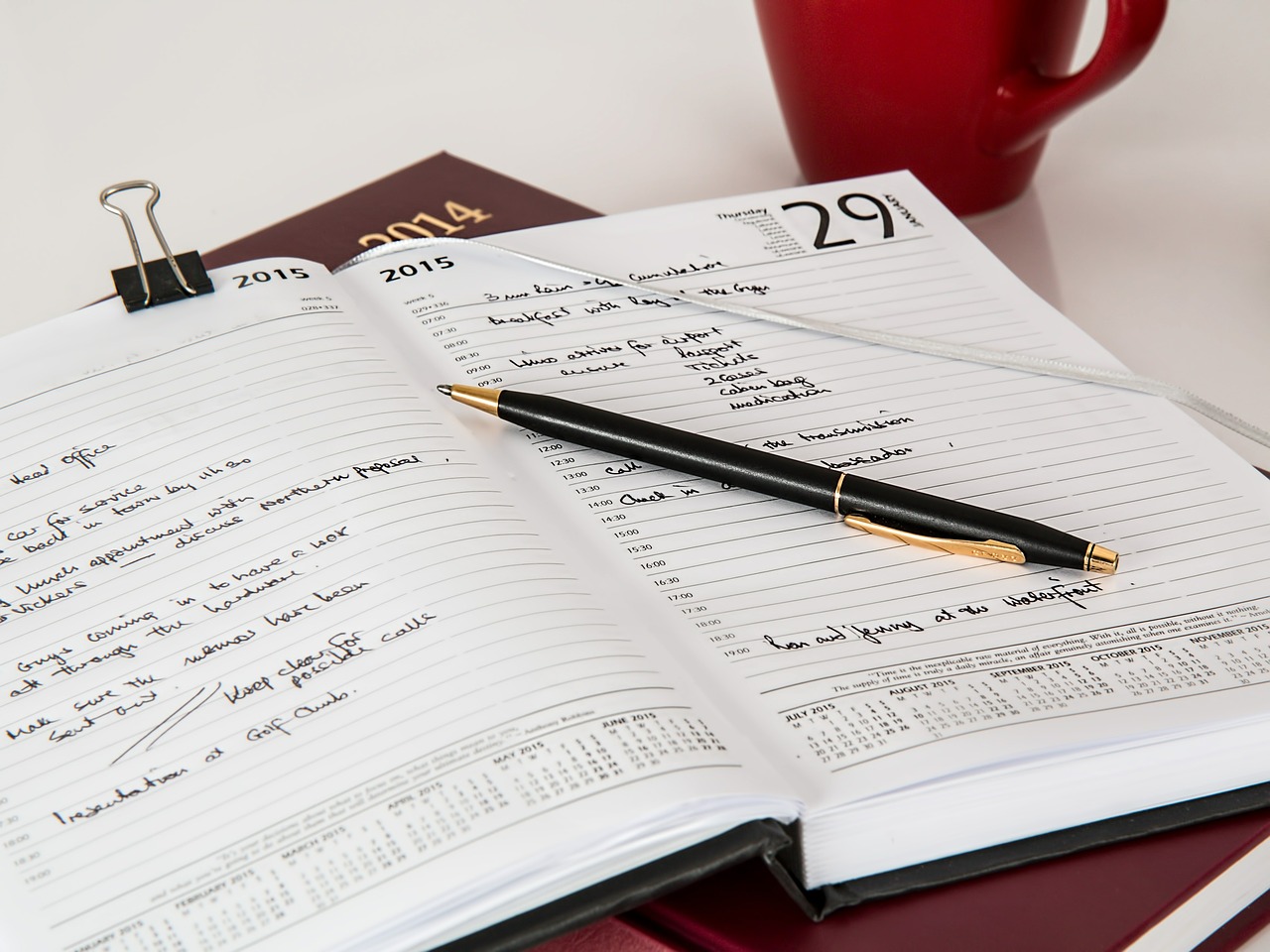
11.2. Diary
Now we will look at how a diary works. To create a diary, click the Diary option when choosing which type of item to make, as shown below.

A diary is a collection of pages ordered by date. After clicking the Diary option, you would see a prompt to enter the diary title.

Next, enter your desired diary name, as shown below.

After choosing an appropriate name for your diary, press Create. After that, it would go to the first page.

The diary’s page is the same as a regular page with the addition of date as additional information. Other functionalities are the same as you can enter tags, title, content, etc., as shown below.

Go to the next date of the diary by press the right black arrow in the white box. It takes you to the next page, as shown below.

A unique feature of the diary is that the pages can be created for the past dates too. To do that, press the left side black arrow on the white box. It will take you to the previous dates, as shown below.

To view notes easily for a specific date, click the calendar icon on the black bar’s top right and choose any date, as shown below. It helps to navigate your diary easily.

To view all the pages created in the diary, click the bullet icon on the black bar’s top left. It takes you to the diary Contents page, as shown below.

Here you can easily see all the diary pages for September. If we want to navigate to other months or years, we press the calendar icon on the top black bar and choose any month or year, as shown above.
Furthermore, if you press the diary icon on the top black bar’s left corner, you will be taken to the diary’s cover page, as shown below.

You can edit the diary title, enter tags, or open the diary by clicking the open icon.
There are multiple ways to search for content from a diary. The first one is to search inside the diary. For this, open the contents page and click the search icon on the top black bar’s right, as shown below.

When you click on the search icon, you would see a search bar, as shown below. Here, enter the tags or title you want to search and press the search icon.

The second method to search diaries is to search from the main page. For this, go to a workspace and enter the title or tags you want to explore, as shown below.

